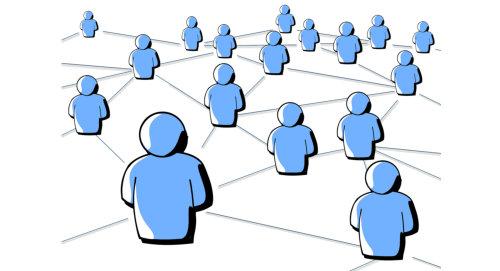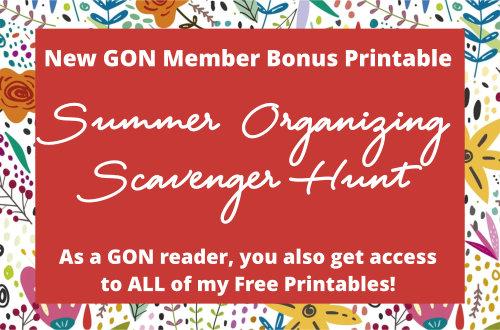For many of us, Facebook has become an essential part
of our lives. I am on Facebook at least once or twice a day for both personal and business reasons and have learned many of the "ins and outs," so to speak, to make using it easier and safer. Here are some of these tidbits:
1. Edit your message or comment. If you post a message or
comment and notice you spelled something incorrectly or you want to change what you said, just go to your post, click the ellipsis (the three dots), and click Edit Post. You'll then be able to edit your post and save.
2. Make your post public. Most of my Facebook posts are only
able to be seen by my designated Facebook friends, but now and then, I want to make one of my posts public. Making it public is exactly how it sounds. Your post is open for the world to see. This can be helpful if you're promoting a public event or fundraiser, especially if you want others outside of your Facebook friend network to be able to share it for more visibility. To do so...
a. Find the post you want to make shareable.
b. Click on the three-dot icon in the top-right corner
c. Select “Edit audience”
d. Choose "Public."
e. Click “Done”
Shortcut: You can also access your audience by clicking on the icon and changing your audience. When you post, you'll see your name, the time of your post, and a symbol. If it's only your friends, that symbol
will look like two people, if it's public, it will look like a globe.
3. Send someone a web address (URL) to a post via text or email. Sometimes, you may want to share a post with a friend, one-on-one, via text or email, rather than them having to scroll endlessly on Facebook in an
attempt to find it. To send them a direct URL, on desktop, just find the post and click on the time directly under your name. (It may say September 3, 11:17am or if you posted today, it may say "3h" meaning 3 hours ago). When you click on that time, it will take you to a page that includes just that post. The URL above that post is the webpage's URL that you can copy (highlight the link and click CTRL-C) and send to someone.
Shortcut: If you're on your phone, you can just go to the post, click SHARE, and then click "Copy Link." You can then open a text message or email, double-click in the message area where you would normally type your message, and it will give you an option to paste the link you just copied.
4. Be Wary of Duplicate Friend Requests: Receiving multiple friend requests from someone you're already connected with can be puzzling. Unfortunately, it's not uncommon for scammers to create fake profiles using the names and photos of your friends. Chances are, if you receive a friend request from your friend, Sally and Sally is already on your
friend list, it's very likely a scam. Delete the request. Or, you can always contact Sally using another method to determine if she sent you a new request for some reason...maybe her account was hacked or perhaps she just decided to start a new account.
5. Managing Hidden Message
Requests: Facebook has a hidden folder for one-on-one messages from people you aren't currently connected with on Facebook or that you might not know. To access this hidden folder on desktop, go to "Messenger" which will open Chats. Then click on the three dots, and then click on Message Requests. To access on an phone, open Messenger, click Chats (bottom left), and then click Message Requests. Give it a glance every now and then to ensure you don't miss any messages from new
acquaintances or long-lost friends.
6. Unfollow Without Unfriending: We all have that one friend whose posts might not align with our interests. Instead of unfriending them, you can simply unfollow them. This way, you can maintain your connection while keeping your News Feed full
of things that matter most to you. To unfollow someone on Facebook, first, navigate to their profile, find the "Following" button located below their cover photo, click on it, and select "Unfollow" from the dropdown menu.
7. Save Posts for Later Enjoyment: Facebook offers a handy
"Save" feature, perfect for bookmarking posts, articles, and videos you'd like to revisit later. To save a post, click on the ellipsis (...) in the top right corner of the post and select "Save post."
To see your saved posts on a desktop or laptop computer, go to
facebook.com/saved
Alternately, if you're using your phone, you can click on your profile picture and get to your saved messages from that menu.
8. Monitor Your Facebook Time: Social media can be a delightful place, but it's easy to lose track of time. Keeping an eye on how much time you spend on Facebook can help you strike a healthy balance between your online and offline activities.
If you're using your desktop or laptop, you'll have to keep track manually. Set a stop watch timer when you start, check the timer and stop it when you're done, and record your time.
If you're on your phone, click on your Profile picture, go to Settings &
Privacy, and select "Your Time on Facebook," and see your daily average usage.
9. Choose a Trusted Legacy Contact: Facebook understands that life is unpredictable. That's why they allow you to designate a Legacy Contact, someone you trust to manage your Facebook account in case
something happens to you. They can help keep your memory alive by updating your profile and responding to friend requests on your behalf.
From your main profile, click your profile photo in the top right of Facebook.
a. Select Settings & Privacy, then click Settings.
b. Click Accounts Center, then click Personal details.
c. Click Account ownership and control, then click
Memorialization.
d. Click Memorialize account or Delete after death. If you choose to memorialize your account, you'll need to select a legacy contact to manage your account.
e. Click Next to
confirm.
What else do you want to know about staying organized and safe on Facebook? Reply and let me know. I'll respond in a future
issue.